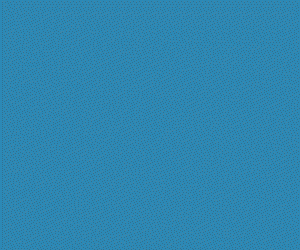Node Setup Lead
Hosting a Node.js website on cPanel is a straightforward process that involves a few simple steps. Here's a step-by-step guide on how to set up your Node.js website on cPanel:
Log in to your cPanel account and go to the "Node.js" section.
Click on "Create Application" to create a new Node.js application. You will be prompted to provide basic information about your application, such as its name and version.
After creating the application, you will be directed to the "Node.js Selector" page. Here, you can select the version of Node.js that you want to use for your application.
Once you've selected the version of Node.js, click on "Setup" to configure your application.
You will now be presented with a list of modules you can install for your application. Choose the modules you need and click on "Save."
Next, you'll need to create a startup file for your Node.js application. This file should be named "app.js" and should contain the code to start your application.
Upload your "app.js" file and any other required files to your hosting account.
Once you've uploaded your files, go back to the "Node.js Selector" page and click on "Setup" again. This time, you must select your startup file from the dropdown menu.
Click "Save" to complete the setup process.
Finally, click on "Run" to start your Node.js application.
That's it! Your Node.js website should now be up and running on cPanel. If you encounter any issues, be sure to check the cPanel documentation or contact their support team for assistance.